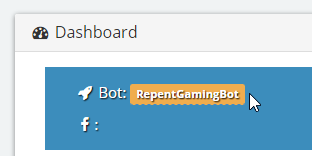How to Change/Update your Bot's Name
Fancy a bit of a change for your bot's name? The following guide will show you how to update the name that your bot uses
Note: Please keep in mind that this will still need to be a Twitch account that you own and are able to log into. As such you may want to make use of the Twitch Name Change service first to update your bot's name on Twitch before following these steps
Guide
1. Using your main Twitch login, log in to the Deepbot website using the button located at the top right of the page, following the instructions

2. Once logged in, click your username at the top right of the page and select “My Account”
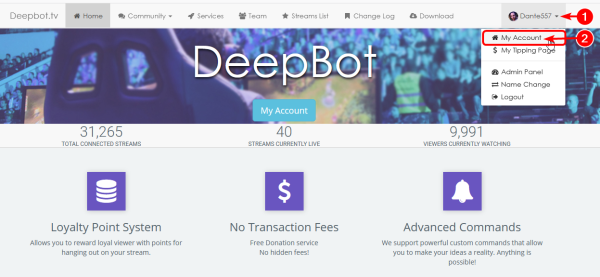
3. Once the “My Account” page has finished loading, click on the bot name field. This should be highlighted in orange.
4. Enter the new twitch name for your bot and then press the tick icon.
- You MUST own or have access to the Twitch credentials for the username you enter in the field!
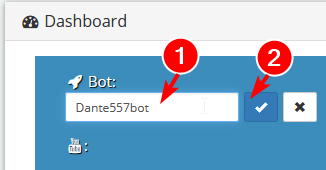
5. If Deepbot is open, close this and reopen the program.
6. Once Deepbot is open again, change the name in the “Bot Twitch Name” box and press the blue oAuth password link to log in with the bot's details.
- If the Bot automatically connected, you will need to hit the “Disconnect” button to be able to edit the textbox
- Even if the account is the same, just with the name updated, you will still need to re-do the login details.

If you have any issues or problems please don't hesitate to contact us on Discord, Twitter or via the live chat functionality on our website